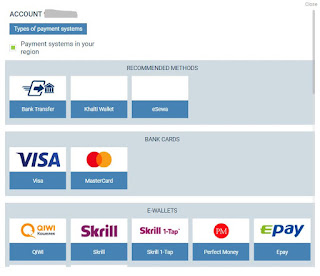Create a custom error message in Excel to make help users input correct data and also to provide suggestions that are helpful in data input.
Steps to create the custom error message
Step 1
Open Excel, select the cell on which you want to create an error message.
 |
| Fig 1 |
Step 2
Click on "Data" from the menu bar and go to "Data Validation"
 |
| Fig 2 |
Step 3
Then this type of dialogue box will appear
 |
| Fig 3 |
Step 4
Then click on " ˅ " as on figure, Then select " Whole number "
 |
| Fig 4 |
Step 5
Then select "greater than" from next row and set minimum value to be "0" (zero) as on figure. Then click on "Input message"
 |
| Fig 5 |
Step 6
Write the message that you want to display when you touch the cell. It will be displayed as on "fig 6.1" after all steps are completed.
 |
| Fig6 |
 |
| Fig 6.1 |
Step 7
Then, click on "Error Alert", Write the message that you want to display when wrong input is given. Be careful on "Style", Style must be set to "Stop" so, it does not allow a user to give a negative value. It will be displayed as on "fig 7.1" after all steps are completed.
 |
| "Fig 7" |
 |
| Fig 7.1 |